Godot 3.x "The Branch" Plugin
A downloadable plugin
Dialog Trees, Decision Trees, Behavior Trees, Pine Trees... one plugin for all of the above.
Use Cases
The Branch Plugin is largely made for building general-purpose trees for workflows such as cutscene scripts, NPC/enemy decision making, dialog, and so on. If your primary goal is to build dialog systems, this plugin is probably overengineered for your use case, and also underengineered, as it does not provide an actual dialog engine, just the logic for moving through dialog trees - the UI must be developed separately. However, if you have a dialog system that is part of a larger workflow that you want to represent in tree form (i.e. "have this NPC walk up to the player" node connects to a dialog node of them saying "hey what's up?"), don't want to combine multiple plugins for several slightly-different systems, and are willing to write some GDScript, this plugin might be for you.
BranchController
Add a BranchController Node as a child to any Node you want to have some sort of branching behavior - dialog trees, movement plans, decision trees, enemy AI, whatever. Set the File Path in the Inspector Tab or just switch to the Branch Editor tab and click the Create new Branch JSON File button. Once you have a Branch JSON file, you can start adding nodes. The Node your BranchController is a child of will be referred to as the Parent Node in the rest of the documentation.
Node Types
Start Node
Your tree behinds here. Every time.
Function Call
This node will call a function on the Parent Node, passing along any specified parameters.
Function Sequence
This node will call all specified functions on the Parent Node in sequential order from the top down.
Variable Assignment
This node will set the value of a variable on the Parent Node to the specified value.
Boolean Function
This node will call a function on the Parent Node that should return either true or false. The branch will advanced based on the returned value of the function.
Boolean Sequence
This node will begin calling the specified functions on the Parent Node from the top down until one of them returns true. The branch will advance based on the first function to return true. If all functions return false, then the else branch will be taken.
Variable Comparison
This node will compare the value of a variable on the Parent Node with the specified values, using the specified comparison operators, advancing based on the first one in the list to evaluate to true. If all comparisons evaluate to false, then the else branch will be taken.
Random Condition
This node will pick a random number between 0 and 1 and then advance to one of the given branches based on the return. By default, each branch has an equal chance of being reached, but if you toggle the Weighted switch you can specify individual weights for each branch.
Dialog
Specify a dialog message and an optional speaker, plus any other parameters you wish to include for your dialog system. Dialog system not included.
Dialog Choice
Specify a dialog message and an optional speaker and one or more choices for the user to select. Choices can be configured to only show up when certain conditions are met, such as a certain function returning true or a certain variable comparison being met. Dialog system not included.
End
The end of the tree.
Restart
Advances to the Start Node to do the whole thing over.
Comment
Notes. Comments. You know 'em. You love 'em. They can be useful.
Template
You can save pretty much any node as a template, giving it a name and optional group. By doing so, you can then create an identical node from the Template menu button. This can be useful if you have a complex node (such as a function call that has a lot of parameters with specific types) that you intend to use in a lot of places. You can also copy and paste individual nodes to duplicate them in the same graph, but templates span your entire project.
Node Parts
Function Calls
A function call requires the name of a function on the Parent Node and zero or more parameters. Each parameter can have a name (which is used for reference in the graph view only) and a type - String, int, float, bool, or var. If var is selected, the specified value will be treated as the name of a variable on the Parent Node and when this function is executed, the variable's value will be passed to the function. Otherwise, the literal value you specify for this parameter will be passed. Clicking the View Source will bring you to the function definition in the Script Editor if it exists. If the function does not exist, it will try to create a skeleton function with a signature matching the specified parameters.
Variables
In the case of the Variable Assignment and Variable Comparison Nodes, and anywhere you can specify var as a parameter/variable type, the name of a variable on the Parent Node can be specified, which will be assigned/evaluated when the node is reached. Some flexibility is allowed, so you can access array parts like arr[5] or dictionary values like dict["key"].
Usage
Once you've added a BranchController as a child to your Parent Node and created a Branch JSON file, you'll probably want to do something with it. The BranchController has several properties and functions for your usage.
Methods
get_next_dialog(stop_at_loop:bool = false) -> Dictionary
Moves to the next available dialog (or dialog choice) node, evaluating and branching through any non-dialog nodes in the process.
stop_at_loop
If you have Restart Nodes in your dialog tree, setting this argument to true will treat them as End Nodes and halt iteration. If there's a chance your tree could lead to an infinite loop, set this to true.
Response
The response will be the dictionary {"end": true} if there are no dialog nodes left, or a dictionary with the following keys:
- speaker:String
- text:String
- choices - an array of applicable choices as strings
- aparams - any provided parameters in an array, ordered based on the order they were given in
- dparams - any provided parameters in a dictionary, with the specified parameter names being the dictionary keys
get_dialog_info() -> Dictionarry
Returns a dictionary in the same format described for get_next_dialog for the current node. If the current node is not a Dialog or Dialog Choice node, this returns the dictionary {"error": true}.
get_dialog_choices() -> Array
Returns an array of all applicable choices for the current node as strings. If the current node is not a Dialog Choice node this returns an empty array.
make_dialog_choice(idx:int, stop_at_loop:bool = false)
Chooses the dialog choice in index idx in the current Dialog Choice node and then advances based on that. stop_at_loop behaves the same as it does in get_next_dialog. Evaluates until the next dialog node is reached.
Response
Returns false if you provided an invalid index value (less than 0 or greater than or equal to the choice array's size). Otherwise returns the next dialog node (with the same format described in get_next_dialog) or {"end": true} if there are none left.
reset(advance_past_start_node:bool = true):
Moves back to the Start Node. If advance_past_start_node is true, the current_node value will be the node immediately after the Start Node. If false, the current_node will be the Start Node itself.
complete()
Immediately evaluates and moves through nodes until an End Node or a node with no successors is reached. Warning: this can lead to an infinite loop if you have a Reset Node.
get_current_node() -> Dictionary:
Returns the current_node value.
is_complete() -> bool:
Returns true if the current_node is an End Node or has no successors. Returns false if it s a Reset Node or the node has successors.
step(stop_at_loop:bool = false) -> bool:
Executes any actions on the current node and moves on to the next node based its results. Returns false if this is the last node in the branch, true otherwise.
Properties
nodes
A dictionary of all of the tree's nodes. Not recommended to use unless you really want to get into the weeds of it.
current_node
A dictionary of the currently active node's information. Also not recommended to use unless all of the functions above are insufficient for what you need.
Example Scenes
AllExample.tscn
A scene with a BranchController that contains every non-dialog node in it. For seeing how they work.
Example.tscn
A basic game with NPCs using multiple BranchControllers for controlling movement and dialog respectively.
License
Copyleft, but, like, whatever. If you've read this far and you're some new indie gamedev or something who really thinks this code will help you but for some reason you're very determined not to open source your game for whatever reason, I think that's weird but realistically don't care. If your game or project makes less than $1,000 or something, you can interpret this as me granting you a license to use this code in your proprietary game (with credit). If your project makes more than that, either release its source under a license compatible with the AGPLv3, take my code out of your project, or send me ten bucks.
| Status | Released |
| Category | Tool |
| Rating | Rated 5.0 out of 5 stars (3 total ratings) |
| Author | Haunted Bees Productions |
| Made with | Godot |
| Tags | dialog-tree, godot-engine, godot-plugin |
| Code license | GNU General Public License v3.0 (GPL) |
| Average session | A few seconds |
| Inputs | Keyboard, Mouse, Google Cardboard VR |
| Links | Source code |
Download
Install instructions
Copy addons/the_branch into your project (final path should be res://addons/the_branch). In the Godot Editor, go to Project Settings > Plugins and enable the The Branch plugin. You can now add BranchController nodes to your project and modify them with the Branch Editor.

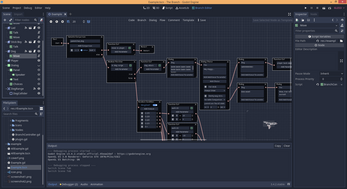
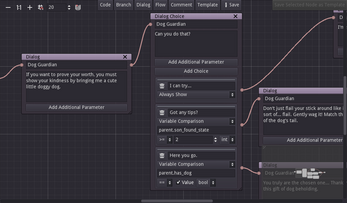
Comments
Log in with itch.io to leave a comment.
$10? honestly if they made $1,000 that's not a bad deal. XD although i think i should make a list of these plugins incase i ever actually get anything even close to working or playable. (ignore the $1 typo XD)
I think I've seen a few Godot Plugin collections circling around Itch.io recently, too! Might be easier to start with one of those and then add any other cool ones you find!
What version is this for?
If I remember right, it was written for 3.4 but works in 3.5 as well.
There are no plans for a 4.x release right now, as I've found that Godot Dialogue Manager and Beehave both cover the original use cases I made this plugin for, so I highly recommend one or both of those if you want something like this in 4.x. I've also discovered Cognite and Godot Orchestrator as more general purpose visual scripting tools like this is, but I can't vouch for them as I have not personally used them.
Cool. I still use 3.5, mainly
Then this plugin should work for you! I believe some of the other ones I mentioned also have 3.x versions, so if you have a specific use case in mind, those might still be worth checking out, too!